Measuring and changing Outer Dimension
-
Switch to 2D mode and click on the measure
 icon.
icon. -
To display the outer dimension, hover the mouse pointer over the bending line.
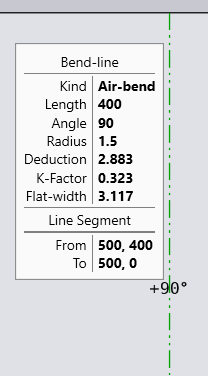
-
Click the bending line to specify the first measuring position, then place the mouse on a straight line/object (ON means that the 2nd position lies on straight line). The actual dimension is displayed.

-
Changing the correction factor 'k' leads to a change of the outer dimension. The correction factor k can only accept values from 0.1 to 0.9 mm.